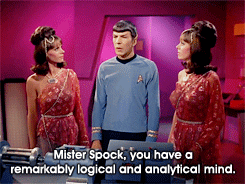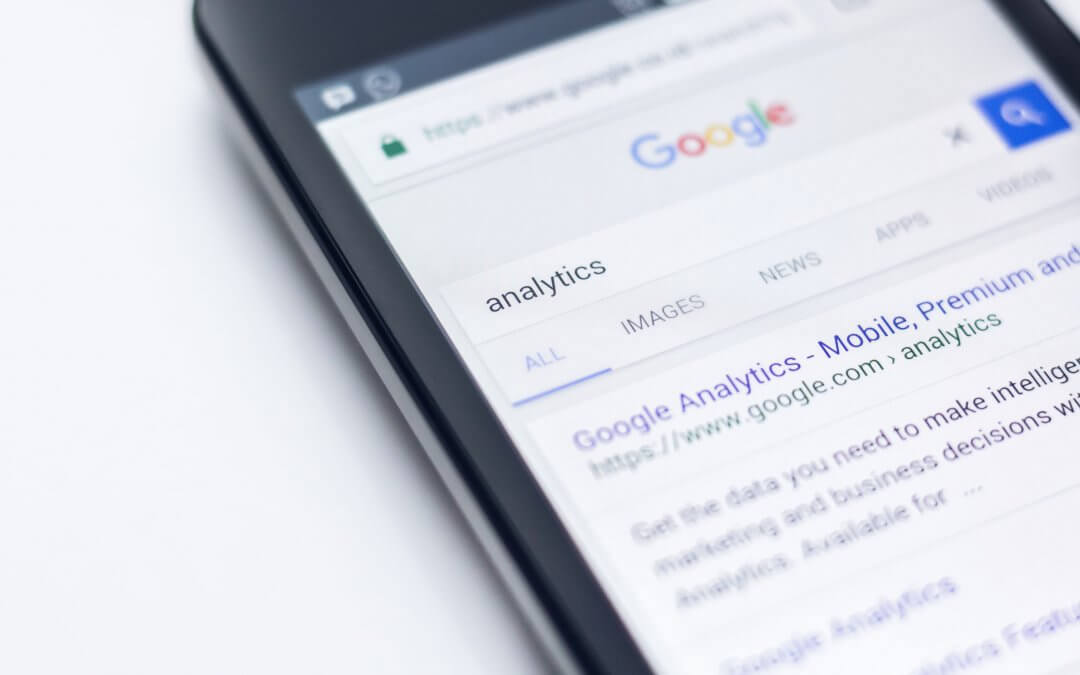Table of Contents
Google Analytics audit? Don’t do it if you trust 100% of your data. Are you sure?
For many, setting up Google Analytics doesn’t pose any particular difficulty: you simply copy the tracking code on your website pages to track data in Google Analytics reports and track in real time the evolution of the main metrics (sessions, users, page views, average duration of sessions, sales …).
Los datos, para ser útiles, deben ser precisos. Click To TweetExcept that we note that most Google Analytics accounts are misconfigured, take into account internal sessions and spam, present poorly filtered data, contain misconfigured conversion targets, and rely on tracking codes that are not well integrated into the pages. Etc. This distorts measurements and affects the reliability of the displayed data.
While you may think that your data is perfectly accurate, the sad fact is that most of the Google Analytics audit experts we’ve spoken to consider that 90% or more of the analytics settings are broken in some way.
https://klientboost.com/analytics/google-analytics-audit/
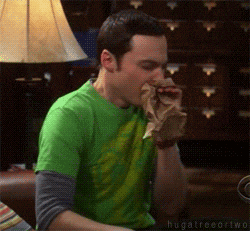
To help with this issue, we want to propose an article that explains how to perform a Google Analytics audit. This audit will allow you to verify the validity of the data displayed in your GA account.
Why audit your Google Analytics account?
Performing a Google Analytics audit will allow you to answer several questions:
Does my account recompile the data I need?
Can I trust the data presented to me by Google Analytics?
What are the configuration errors?
Are there elements that could be improved?
What reports do I need?
Are there errors in the integration?
The data analysis job is based on trust in the data. Google Analytics aims to guide action and plays an important role in decision-making. Data must be reliable, secure. The primary goal of auditing your Google Analytics account is to help ensure the integrity and quality of your data. Correcting what is causing problems, improving what can be improved.
Google Analytics Audit: Account structure
In general, companies use a single “view”. It is best to create multiple views, starting from the main view.
We recommend that you create at least 3 views:
- A“Master View”, the main view, which you will use to create and export reports. Exclude spam and internal traffic.
- An“Unfiltered View”,which is the basic version, presents the data in its original state, without any customization on your part.
- A“Test View”“, which is a duplication of the “Master View”, but that will be used for testing to customize your main view. Once the tests are validated, you can apply the changes to the “Master View”. Unlike the “Master View”, in the “Test View” you can include internal sessions and your test sites.
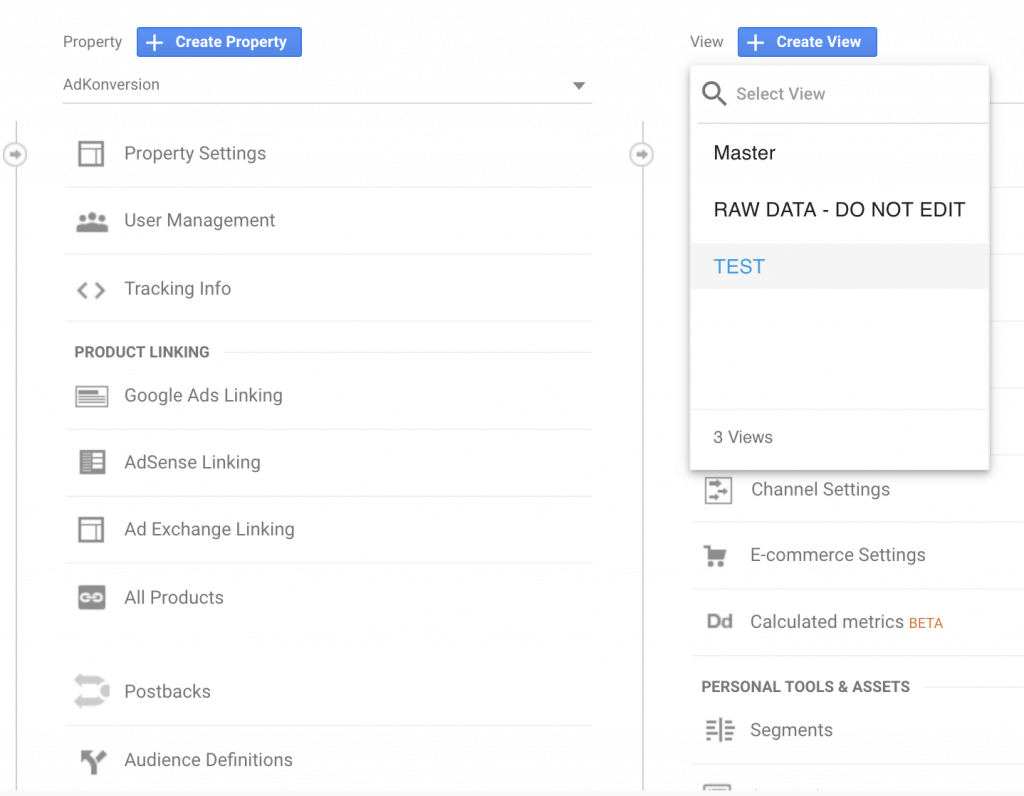
Google Analytics audit: Basic view settings
These are the settings for your view, which will be made in the “View Settings” menu.

Here are the things to check:
Country or territory of the time zone
You must verify that the time zone that appears is correct. The same time zone should be used in all views.
 Curiosity: Sessions that begin before midnight and end after midnight are split in two.
Curiosity: Sessions that begin before midnight and end after midnight are split in two.
Default page:
In this field you must enter the url address of your website. Google explains it like this:
Enter the domain’s default page so that different URLs that point to the same page are considered the same entry in the reports. For example, if example.com and example.com/index.html forwarded to the same page, enter index.html in this field.
Google documentation
Currency shown as:
Here you must indicate the currency used for your e-commerce activity, if you have one. This field is essential if you have an e-commerce site.
Robot Filtering:
Check the box for all views except the “Master View” view. This allows you to exclude traffic related to indexing robots or web spiders.
If you want to know more about the robots that index the Internet, there is an excellent article on wikipedia, here.
Site Search Tracking:
This optional setting allows you, if you enable it, to analyze how visitors use your internal search engine. The setting of this option is quite complex. We do not recommend activating it if you feel uncomfortable.
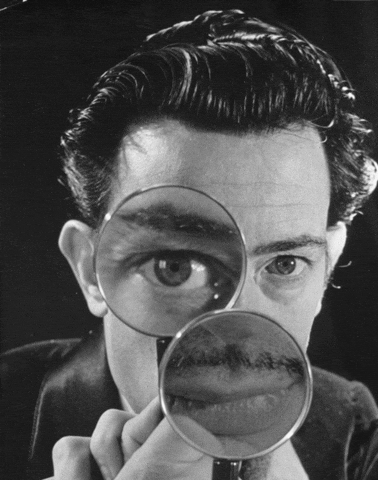
Query parameter:
This option allows you to tell GA the query parameters used on your site. These settings are extensions to URLs that are created when your visitors navigate within your site.
For example, when a visitor uses the internal search engine. If you are not comfortable, we recommend that you do not touch this option.
You will find all the information on the Google support page.
Google Analytics Audit: Advanced Settings
User permissions
Never share your Google ID and password
This combination of ID/password is the one you use to sign in to your Google account: you know, this super account that manages all your access to the services offered by Google like Gmail, Google Drive… and Google Analytics.
Your username and password for this super account must be confidential.
You should never communicate them.
If you share them with a third party, you will not only give them access to all these services, but you will also give them the possibility to change your password or change your account settings.
When a provider/collaborator needs access to the data, it is necessary to create individual and personal access to your Google Analytics account.
In this way, you can modify this person’s permissions and revoke them at any time. And you don’t have to give them full control over your Google Account.
Google Analytics account access
We have the possibility to offer access to the 3 levels of an account (Account, Property and View). The difference between the different levels being a rather complex topic, I leave you a link to the official documentation: Hierarchy of organizations, accounts, users, properties and views

You’ve already guessed: it’s up to you to determine what level (account, property, or view) you want to add an access to and what permissions you’ll give.

As a general rule and for security reasons, we recommend giving the most basic access: do not give access to your Account if access to a Property is sufficient.
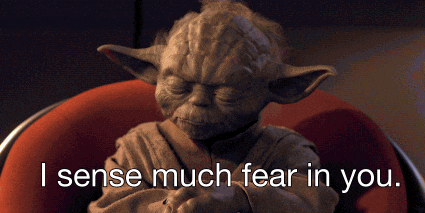
Referral Exclusion (Paypal, RedSys)
If you use Paypal, Redsys, or another payment system on your Page, you’ll most likely see in your reports that those sites bring you a lot of visits and a lot of sales. Well, it’s not true.
What’s going on?
- Google Analytics starts a new session each time a user arrives at the site from a different traffic source than the previous one, even if the previous session hasn’t expired.
- The user browses your site and decides to buy those wonderful jewels.
- You send them to the payment gateway, where she pays.
- The user is redirected back to the thank you page after a successful transaction.
- Google Analytics marks Paypal.com/Redsys/other as responsible for that conversion.
- Your boss/client/mother-in-law doesn’t trust you and your reports.
If you can’t have Cross domain tracking,the (unstylish) solution is to exclude Paypal/Redsys (and others) from your reference list.
To create a reference exclusion list, you’ll need to:
- Open the Admin section of your account.
- Under “Property”, click “Referral Exclusion List”

- Click on “ADD REFERENCE EXCLUSION”
- Put the domain you want to exclude and save.

One thing to keep in mind for visitors who already have the domain cookie you just excluded, when they return, they will continue to appear with that reference until their cookieexpires. Only new visitors will be impacted by the change.
So, if you still see one of the excluded domains> appear> in your Referral report (Acquisition All Traffic Referral URLs), it’s normal. Patience.
You can always apply a new Users segment, and you should see that traffic from excluded domains is actually from repeat visitors and that new users are clean.
Cross domain tracking
If you have cross domain tracking implemented, verifying your correct implementation during the google analytics audit will be complex.
If you are interested in implementing cross domain tracking, I recommend you read the following article: https://klientboost.com/analytics/google-analytics-cross-domain-tracking/
Host-name URLS
By default, Google Analytics only crawls URIs, the URL without the subdomain (technically called the hostname). If a site has multiple subdomains, it doesn’t appear in any of the Google Analytics content reports to which subdomain a page belongs to.
For example, if you have three subdomains: www.mygreatsite.com, blog.mygreatsite.com, and shop.mygreatsite.com, the “/” page might be the home page for any of the subdomains home pages. Without a way to differentiate them, analyzing your “home page” data can result in reports with erroneous data.
The best way to differentiate pages from different domains is to add a filter that allows you to extract the hostname. Then, /my-page becomes www.mygreatsite.com/my-page or blog.mygreatsite.com/my-page in content reports.
The solution is quite easy; let’s create a filter to one of our Views:
- Filter name:Hostname to Request URI
- Filter Type: > Custom Advanced Options
- Field A> – Extract A: Host name and value: (.*)
- Field B> – Extract B : Request URI and Value: Enter (.*)
- Send results> to – Constructor: Request URI and value: $A1$B1
- The A field is required (Yes)
- Overwrite Output Field (Yes)

This filter is especially important if you are implementing cross domain tracking. After you apply this filter in the All Pages report, you have all the pages with their corresponding host names.
Filters
We recommend that you have the following filters active in your Master view.
Employees’ and contractors’ IPs

Lowercase campaign parameters
When we use tagging parameters to create custom URLs to track our campaigns, we should always make sure we use a shared and familiar convention. Unfortunately, if we don’t comply, we find ourselves with messy reports.
A classic example, one person tags their campaign as “linkedin” and another as LinkedIn.” This would lead to two separate campaign rows instead of just one.
The solution is easy:A filter that will transform the filter field (for example, campaign attributes) into lowercase, making sure that there are no duplicate URLs in your account and that the data is more readable.

We will be able to apply the same strategy to all the parameters of the campaign.
Lowercase search terms
To be able to carry out a quick and efficient analysis of search terms, it is highly recommended to apply a filter to get all the terms in lowercase.
If you have a search function on your website, you’ll probably notice that people are doing lowercase and/or uppercases searches. Someone can search for “trousers”, while someone else searches for “Trousers”. You can simplify your search reports by adding a lowercase filter to the different search terms that people are using on your website.

URL Rewriting
Keeping content reports clean is important when you’re trying to compare the performance of different pages on your site. Sometimes a site can suffer from having many near-duplicate pages, which can add a lot of noise to your content reports. The purpose of this particular filter is to reduce some of that noise by consolidating URLs using a Search and Replace filter in Google Analytics (under View> Filters).
Learn more about search and replace filters in the official documentation.
Default view
Are you sure of your default view? Sometimes, we create a default view and eventually realize that we hardly use it.
For example, your default view doesn’t filter traffic from countries where you can’t make sales. Why see that sort of traffic in your reports? It’s easier to have a default view that shows you only the traffic your actions/decisions can have an effect on.
Google Analytics Audit: Data Integrity
Unfiltered view – security
The Unfiltered view is a view of Google Analytics with no settings.
For example, no filters are applied and no goals are set.
We use it as a backup; if we make a filter or configuration error in another view, we always this backup view, available and clean. It is highly advisable to limit the number of people who have access to this view.
Robot/Spam Visits
There are several ways to remove “referral spam” from Google Analytics, that is, those sites that appear in your Referral list.
By looking at your audience reports in Google Analytics, you can find visits that originate from unknown or strange domain names. Sometimes it’s not even real traffic.
Some of these fake references may redirect you to promotional links and/or advertisements. They are considered spam because they infiltrate your Google Analytics reports to promote their site/service and have you click on their links.
Google tries to fight this spam, called Referrer Spam,and since 2016 there are protections, but it’s not yet 100% perfect.
Fortunately, there are solutions.
Google provides a solution within its platform to block all types of spam: Filters.
To stop spam referrer, you can create an exclusion filter that allows you to specify the referring URLs that you don’t want to see in your reports.
First you open the “Manage” tab, then click on the “Filters” menu located in your view column.

- After clicking the “ADD FILTER” button,
- You name your new Filter,
- You select the “Custom” filter type,
- You choose the “Campaign Source” value as Filter Field
- You add negative domain names in the filter rule, for example: enter-url-1.xyz

 There is a blacklist of URLs known for spaming a reference on GitHub. Created by the community, it consists of more than 1100 URLs!
There is a blacklist of URLs known for spaming a reference on GitHub. Created by the community, it consists of more than 1100 URLs!
You can download the list and participate in its elaboration via https://github.com/matomo-org/referrer-spam-blacklist
For purists, the exclusion of URLs known for spamging can also be done via .htaccess. I leave you another useful GitHub resource to block from your server with .htaccess: https://github.com/Stevie-Ray/referrer-spam-blocker/blob/master/.htaccess
Sampling
Sampling can occur when you apply segments, secondary dimensions, or filter your Google Analytics reports. Every time we modify our standard reports or create custom reports, Google has to query our data, which can lead to sampling. Basically, Google estimates data based on a percentage of sessions.


There are several solutions to solve that problem; here I leave you the simplest ones:
- Google Analytics 360 – If you have a lot of data and a budget almost as important.
- Change the date range you are looking at. Just look at the data for a slightly shorter date range.
- I use the default reports. Default reports do not use data sampling.
- Create a new view dedicated to the data you want to analyze; for example a view with data from your blog only.
All official Google sampling information can be found here.
PPC Organic Sessions
Google AdWords offers auto-tagging and you should always use that option; unless you have an excellent reason for not doing it.
However, if you have ad campaigns on other search engines (e.g. Bing, Yahoo) you need to manually tag your links.
If you don’t, Google Analytics will be able to interpret that search engine traffic as organic (i.e. free)!
You have a very easy-to-use page to be able to mark your campaigns with all the necessary variables in https://ga-dev-tools.appspot.com/campaign-url-builder/

Exclude request parameters
You want content reports (reports that include a page dimension, such as landing page or page and URI/URL lists) to be as clean as possible. Query parameters can create a lot of noise and duplication in your reports.
If you don’t remove these non-essential query parameters, they can generate duplicate pages in large numbers, sometimes hundreds of permutations for a single page.
To remove these query parameters, you> need> to> go to> Manage View Choose Settings view of the Exclude URL Query Parametersview.
(not set) of the reports
(not set) means Not Defined. When this term appears in your Google Analytics reports, this means that Google hasn’t received any specific information about the data you want to analyze.
There, you wonder why the information can’t be analyzed?
Several factors may explain the presence of (not set) in your reports:
- The link between click and tracking does not exist: if your visits come from a referral site or direct traffic, the value (not set) is normal in the keyword report because the visit did not result in a user search;
- The link between click and trace is missing: (not set) appears because the tracking parameters are missing. If you manually track your campaigns with utms, the value (not set) for parameters you didn’t enter is displayed;
- The link between click and track may be lost: This is the case when your website’s Google Analytics account isn’t linked to a Google AdWords account that promotes your site.
As always, I recommend Google’s documentation on that topic: https://support.google.com/analytics/answer/2820717?hl=es
Signs of scraping
Web scraping is a technique for extracting data from a site through a program, automatic software or other site. The goal is to extract the content of a page from a site in a structured way. It is a technique used by those who make SEO Blackhat (among others…).
Web scraping is often considered to be negative SEO. In fact, web scraping can be used to completely copy all pages of an authority site with a different domain name. The goal is to take a position in the search results and divert traffic. Of course, this is heavily penalized by Google’s search engine.
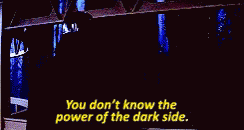
Sites that make web scraping from other sites are not always the smartest in town. When they copy a site, they frequently leave the tracking codes of the original site, including the Google Analytics code.
To see if there are sites that steal your content, see the hostname report. To get there, go to Audience > Technology > Network > change Primary Dimension to Hostname.
Suspiciously low bounce rate
If you give importance to the bounce rate, you think any ratio below 20 is highly suspicious.
The most common: some event that jumps almost always or automatically for each visit; as a result, Google Analytics indicates a very low bounce rate.
Other fairly common reasons, may be the use of Iframe, or worse, you are loading the Google Analytics script more than once.
Annotations
It’s important to consider anything that has a positive or negative effect on your site’s traffic. For example, let’s say someone on your computer decides to experiment with the robots.txt file and inadvertently blocks the entire search engine site. Such a powerful event will be on everyone’s mind for a while, and you might think no one will forget it. But later, when your team has changed, it may not be so obvious why that month’s traffic disappeared.
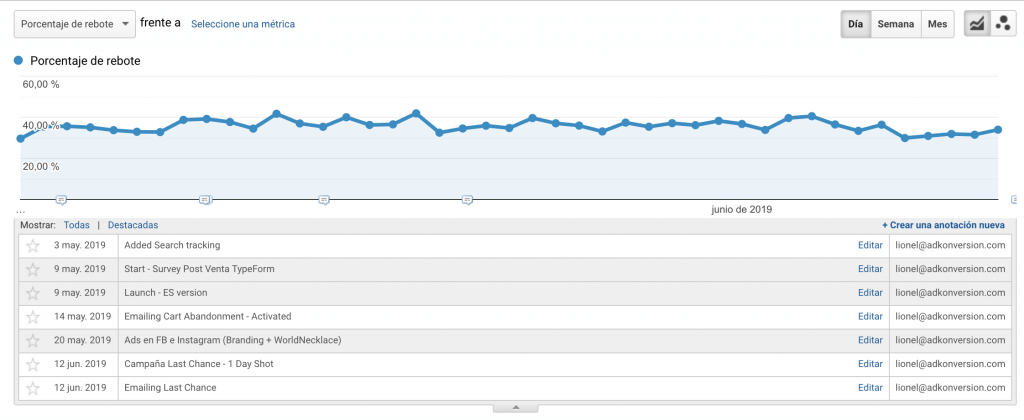
To create a new annotation, hit the text “+ Create a new annotation”.
Here are examples of events where you should always create annotations for:
- Interruptions (or Olympic shits) of the site
- Marketing /Emailing campaigns
- Redesigns
- Google algorithm updates
Google Analytics Audit: Measure
Tagging Campaigns
Google Analytics allows sites to run custom campaigns by adding parameters to any URLs you manage that link to your site. By configuring this, you can collect information about reference traffic. For example, you might want to know how many visitors to your site come from one of your social media channels or from a link within your monthly e-newsletter.
You set up campaign tracking by using custom campaign parameters (UTMs), which are then displayed in your reports, so you can see which URL visitors click to reach your property.
Reasons to tag campaigns
There are several reasons why you want to tag your links, as well as several reports that are affected by campaign tagging.
Some of the main reasons are:
Campaign tagging consolidates all campaign data into a set of campaign reports (found in Acquisition > Campaigns).

If you’re managing paid search campaigns outside of AdWords (or AdWords campaigns with auto-tagging turned off), those visits will be displayed as organic. Bad boy.
If you’re campaigning on other social or referral sites (such as ads on a partner site or a sponsored tweet on Twitter) and don’t tag those links, they’ll be grouped with your social reference traffic.
If you’re running email campaigns, campaign tagging goes from a good idea to a mission-critical. This is because email traffic won’t be reported significantly if you don’t tag all links pointing to your site. There are three main causes for this:
- Visits from desktop applications, such as Outlook and Mac Mail, are displayed in analytical as direct (or medium) (none) because no reference data is passed.
- Visits from web mail providers that are on a secure server (such as Gmail and Hotmail) do not pass the reference data, so they also appear as direct.
- Visits from mobile devices often appear as direct due to problems with the transfer of reference data.
The bottom line is that when you’re managing campaigns and can add tracking variables, you need to make sure you can track the success of those campaigns. Label!
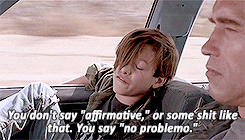
When email marketing campaigns play as important a role as it does in most ecommerce, it’s very important to make sure that all links pointing to the site in emails are tagged.
Check if the links in your emails are labeled with utm_medium email.
The medium in all emails should be configured as email,without exception.
Events
When you want to track actions that aren’t included in Google Analytics, you can use event tracking to track user interaction with website items.
If you use events (or have plugins that create events), you always have to worry about those events having logic and providing value for your actions.
Dimensions / Personal Variables
Google crawls a large amount of data by default, without any additional effort from the site owner. But sites collect enough additional information that falls outside of these defaults.
Custom dimensions allow you to track that data.
Technically speaking, a custom dimension is a descriptive attribute or characteristic of an object that can be given different values. These features can bring more depth to your users, as well as their sessions and actions.
Custom dimensions can improve your Google Analytics reports. But it’s critical that they are set up correctly to get the most out of them.
For example, let’s say you have a blog with multiple writers and you want to know which authors have the most popular content. To answer this question, you can view a report that compares page visits by author. Although author data isn’t available by default in Google Analytics, you can send this data as a custom dimension with each page view that’s crawled.
Common error with custom dimensions
One of the most common mistakes site owners make is not having the right scope.
Think of custom dimensions as an identification tag you put on a visitor. Do you want the tag to last only on that page, throughout the session, or every time the visitor visits the site for the next two years?
Remarketing
Remarketing in Google Analytics allows you to show ads to visitors to your site or mobile app.
Remarketing uses audiences. A remarketing audience is a list of cookies or mobile advertising IDs that represent visitors to your site to those you want to show targeted ads to.
You create remarketing audiences in Google Analytics based on user behavior, which may be broad (visited your site) to more limited (they left a shopping cart). Once you choose the criteria and identify your audience, you can target them with their advertising campaigns.
On-site searches
Knowing the terms people search for on your site through site search lets you know what visitors to your site are looking for when they arrive.
Less tech-savvy users tend to browse a site when they’re looking for something, while more technologically sophisticated visitors tend to look. Offering a site search option (preferably in the upper right corner of the site) satisfies this need.
An additional benefit to the search on the site is that visitors who use it leave behind valuable information. This data can provide a novel insight into the needs of your visitors because they are essentially leaving their wish list behind.

Content grouping
Content grouping is a feature of Google Analytics that lets you organize your pages into logical groups. You can then view and compare metrics (for example, page views, Average page time, bounce rate, etc.) added by group.
For example, if you have a site that sells different types of coffee, you can see which category of coffee (e.g., light toasting, medium toast, dark toast) has the most page views or in which category people spend the most time.
Google already records the page path and page title by default. Content grouping is just one more (useful) way to analyze the content of your app or site.
Leg more information about content grouping, visit the official google page: https://support.google.com/analytics/answer/2853423?hl=es
Advertising channels in brand and generic search engines
Google Analytics gives you the ability to set up paid brand and generic search channels to analyze your brand performance and paid generic search keywords separately.
Doing so will reassign paid search traffic from your paid search channel to your new branded paid search and generic paid search channels.
To access the advertising channel options in branded and generic search engines:
- Click Administrator and access the view you want.
- Click Channel Settings, and then click Manage Brand Terms.
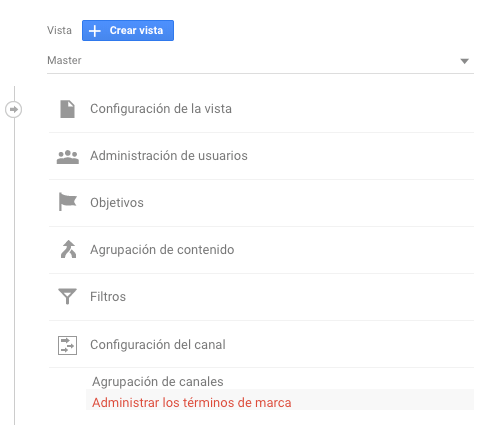

Landing Pages from PPC campaigns
If you use landing page for your PPC campaigns, make sure they’re all available. You don’t want to send paid traffic to a page that doesn’t exist.
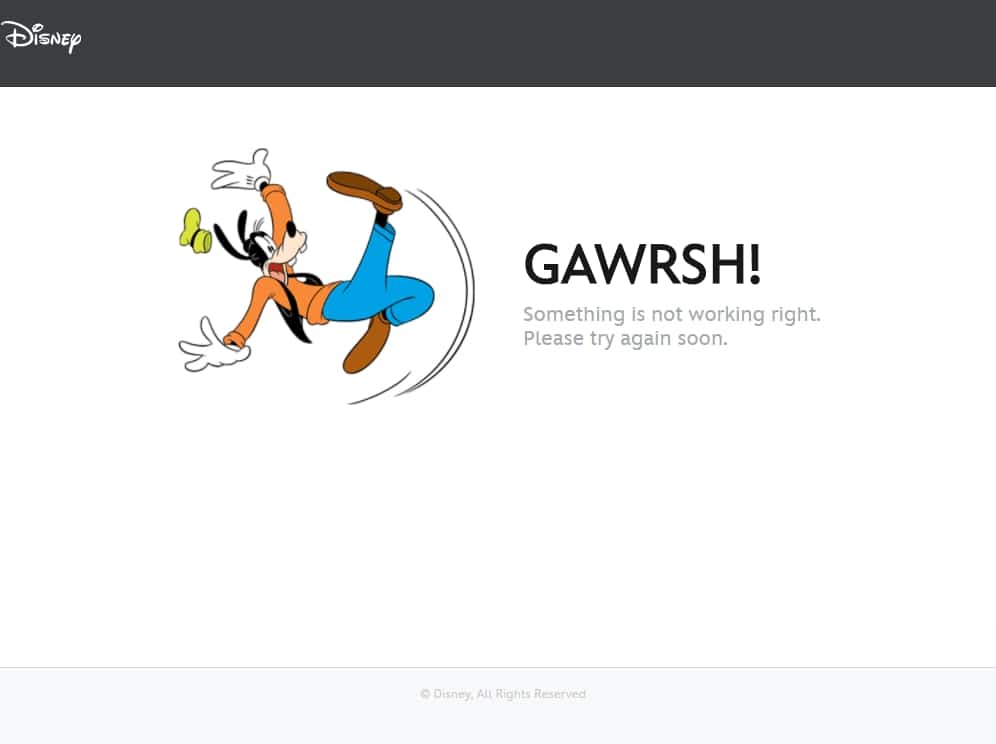
Google Analytics Audit: Conversion Settings
Macro conversions
Macro conversions are the most important indicators (KPIs) on your site. They will be directly related to the objectives of your business. For example:
- Purchases for an e-commerce site,
- Submitting a form for a site that creates leads.
- Click to call on a page in a company that works with leads over the phone.
- Membership, for a company that wants to increase the number of its members.
Micro conversions
Micro-conversions are important interactions on your site. They show some interest on the part of your visitors for your products/services, but are not directly related to your business/main goals. Examples of micro-conversions include:
- Subscription to a newsletter
- View/Download a pdf available on your site.
- Download reports or case studies
- Social interactions such as The Facebook, Twitter button, etc.
- View of a video
Conversions that no longer work
Some conversions created in the past may no longer be useful to you or their details may not be correct. Try to discover those conversions that no longer work or don’t work and correct them based on your needs.
Funnels of conversion
In marketing, funnels are simply a sequence of stages that your potential customers must follow to “convert” (for example, buy one of your products).
For example, for an online store a customer can go through a category page, view a product, add that product to their shopping cart, view the checkout page, pay, and finally see the purchase matchup page. Obviously, those stages aren’t that linear in real life, but that simplification won’t help identify where our customers are blocked.
For more information on creating funnels/targets here is google documentation: https://support.google.com/analytics/answer/1032415?hl=es
Improved e-commerce and e-commerce tracking settings
E-commerce tracking configuration is particularly essential to understanding your consumers and using the levers that will allow you to maximize sales. For example, you can find out where your customers are coming from or discover the shopping path on your platform for specific activities.
To set up Google Analytics Enhanced Ecommerce, you can follow these steps:
- Click Manage
- Select the View you’re interested in
- Click on Ecommerce Settings
- Click the H buttonsto enable e-commerce and Enable enhanced e-commerce reporting
- Finally, don’t forget to click save

Some of the questions you’ll be able to ask yourself during the Google Analytics audit are:
- Do product categories make sense? Sometimes site administrators extract the incorrect variable from the product database.
- Does Google Analytics ecommerce data match your database data? Compare your warehouse or ERP data with Google Analytics data. A variation of 2 – 5 is normal. Anything beyond that is potentially suspicious.
- Do you use a comma or period as a thousands separator (1,000 is MIL or 1?)?
- Do you use unique SKUs? Existing? If you ship two items with the same SKU, only the last one will be recorded in data processing.
- Does the site use multiple currencies?
- Is Google Analytics reporting multiple conversions for a single transaction? If so, there may be something on the page that can cause users to refresh the page, or even an automatic refresh.
In our Google Analytics audit,we cover a few more points. For example, if you use other Google tools (Adsense, Adwords, Search Console, etc).
What about you, do you check other things in your Google Analytics audits?